My Entries Visual User Interface
One of the most difficult tasks prior to Rivision 1.6 of PhotovaultOnline.com was the way to assign a photo to a categorie. It was almost a question of trial and error.
Revision 1.6 of PhotovaultOnline.com implements a new Visual User Interface where you enter a photo based on small thumbnail photos from your photo vault.
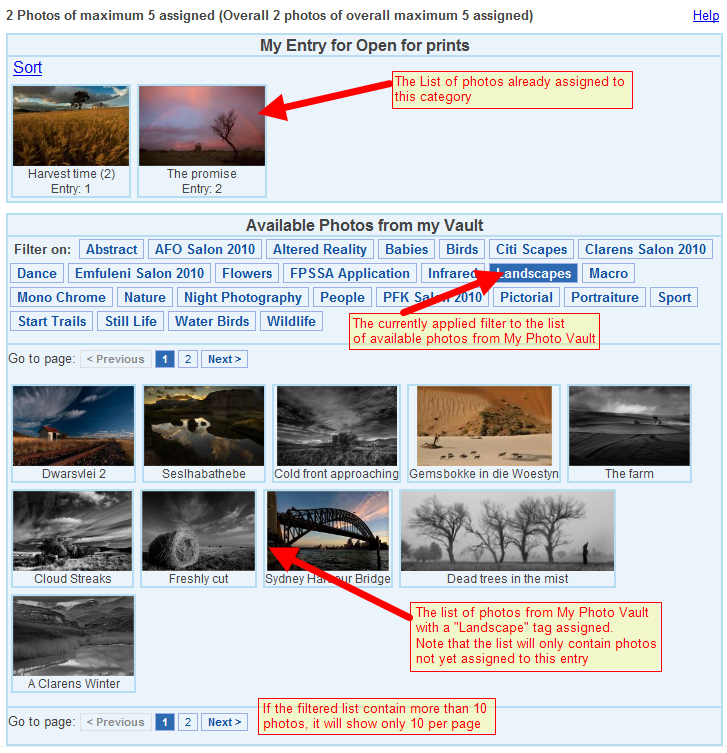
Usage Explanation
- The screen consists of two tables.
- The top table contains a list of all the photos I have assigned to this category.
- The bottom list contains a list of the photos available from My Photo Vault that is not yet assigned in this event.
- To add a photo to the entry, just click on its thumbnail in the bottom list.
- To remove a photo (to replace it) from the list of assigned photos, just click on its thumbnail in the top list.
- If the list of available photos is too large, use the tag filtering system to shorten the list.
- Note that each assigned photo has an entry (sort) number. It is possible to change this entry order using the Sort> option (for PSSA Honours entries, see the Honours specific help about sorting the Honours panel).
- Once you are happy that the top list contains all the photos (in the correct order) you want to enter in this category, click on the [Back to My Entry Overview] link at the top of the page.
Maximum Number of Photos
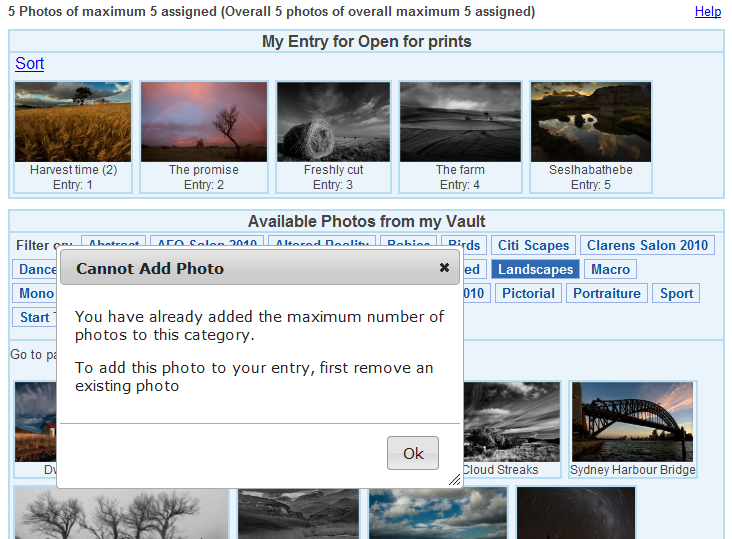
If you try to add more than the allowable number of photos to your entry, a dialog window will appear telling tyou that you've reached the maximum number of entries for this category.
Sorting your Entry

You may change the entry order using the Sort function.
- Clicking on the "Sort" link will open the Sort dialog window.
- Select the photo you want to move by clicking on the title.
- A selected photo will be highlighted.
- Once a photo is selected, click on the "Up" or "Down" buttons to move its position relative to the other photos
- To save the new entry order, click on the "Save" button.