Tagging Filter System
One of the most popular enhancement requests to PhotovaultOnline.com is a way to filter photos in the "My Photo Vault" photo list as well as during the assignment of photos.
Revision 1.6 of PhotovaultOnline.com implements a filtering system using the familiar tagging system as seen in the popular GMAIL interface.
Manage Tags
Tags are managed using a new interface from the Photo Detail screen in the "My Photo Vault" interface. The following screen shows the screen used to manage tags.
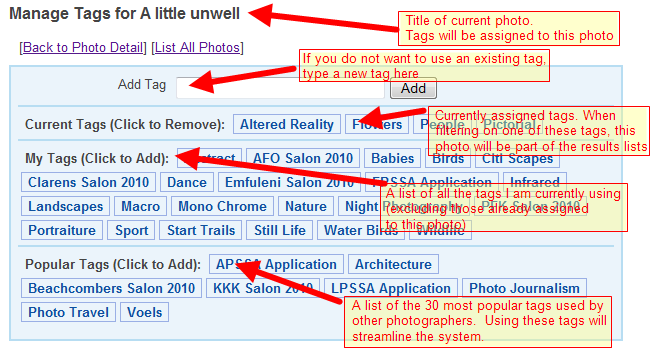
Usage Explanation
- Click on a tag in the "My Tags" or "Popular Tags" list to add it to this photo
- "My Tags" is the list of all the tags I currently have assigned to other photos
- "Popular Tags" is the list of the 30 most used tags by other photographers that I haven't used yet
- Click on a tag in the "Current Tags" list to remove it from this photo
- To add a new tag that does not exist in either the "My Tags" or "Popular Tags" list, type its name in the "Add Tag" input field. This will create and add it to this photo
- Note: A Photo can have multiple tags assigned to it. The more tags assigned to a photo, the easier it is to pinpoint the correct list of photos.
Filter using Tags
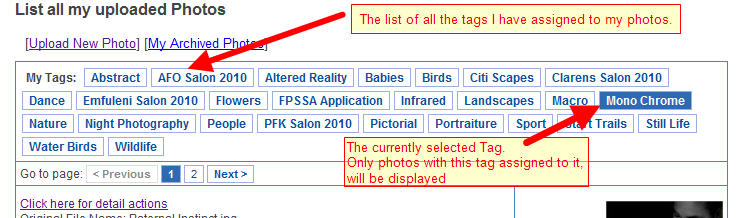
Usage Explanation
- Click on a tag to filter the list to include only photos with this tag assigned to it
- Once the list is filtered, the current filter (tag) will be highlighted
- To change the filter click on another tag
- To remove the current filter (see all photos again), click on the currently highlighted tag